How to add and remove friends on my Arlo account?
The question might seem a bit confusing for users. Unlike the sense it reflects, friends in your Arlo language mean additional users who have access to your Arlo account. Once added, you can grant them limited access to the camera/doorbell settings and features. The main user or admin as you would term it can select which Arlo devices friends can see and what level of admin rights are available to them. Adding friends to your Arlo account through the my.arlo.com web wizard or the Arlo app will give you flexibility in terms of availability and device access. You can add your family members and trusted contacts as friends on your Arlo account and enjoy the numerous features that go along.
Adding a friend to your Arlo account
You can add a trusted contact as a friend using the steps mentioned:
● Launch the Arlo Secure app on your smartphone. You can also use the default web address my.arlo.com to access your Arlo account.
● Once logged in, tap/click on the Settings option.
● Navigate to the Account section and tap on the Grant Access button.
● Again, tap on the Add button.
● Type in the first name, last name, and the email address of the person that you would like to add as a friend, and click Next.
● Next, tap on the name of the cameras or devices that you want your friend to be able to access.
● You can move the slider next to Allow Access Rights to the right if there are additional admin rights you would like your friend to have. Furthermore, the slider next to Allow Access to e911 button can also be moved to the right to allow your contacts to access the emergency responder services. These are the optional features and you may choose to enable/disable them anytime based on your preferences.
● Now, tap on the Send Invite button. This will trigger an email message to your added contact and will contain directions to create an Arlo account.
● You will now see your friend’s name displayed on the screen with the Status showing as Pending. Once the invitation has been accepted, the status will also change to Accepted.
You have now added a friend to your Arlo account, successfully.
Removing a friend from your Arlo account
You can remove your trusted contacts/friends from the Arlo account using the steps as mentioned:
● Launch the Arlo app on your smartphone or log into the Arlo account using the default web address my.arlo.com.
● Now, once you are logged in, tap or click on the Settings menu.
● Navigate to the Account section and tap on the Grant Access button. You will now see a list of your friends being displayed along with the status of their accounts.
● Select the name of the friend you would like to remove and tap/click on the Edit button.
● Click/tap on the Delete Friend button.
● Again, click/tap on the Delete button to confirm the operation. Your friend will now be removed from your Arlo account and will lose all the rights.
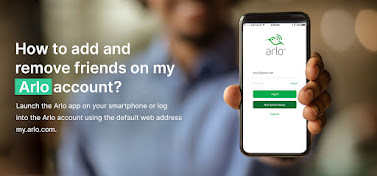
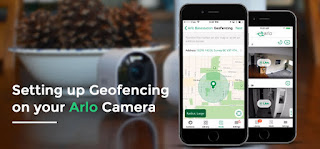

Comments
Post a Comment