How to extend the Arlo camera wifi range?
Arlo cameras work by connecting to your home network. Streaming live video footage, saving videos and snapshots to the cloud account in real-time, and more takes place using an active data connection. If your Arlo camera gets disconnected from the network or the signal it is receiving is low, you’ll find problems with the overall functionality. This blog will walk you through the steps to extend the Arlo camera wifi range, so it works as intended at all times.
Steps you can follow
Your Arlo cameras work even with the minimum wifi requirements. But, the functionality, signal strength, and video quality might get affected negatively at excessively lower bandwidths. Here are some steps you can follow to expand the Arlo camera wifi range over to your cameras:
1. The distance between the WiFi router and your Arlo camera can affect the WiFi strength. Consider moving it to a location with stronger WiFi signals.
2. Make sure your Arlo camera is displaying full signal strength in areas where you wish to install them. Your camera will work even when the signal strength is at one or two bars, but they might go out of range often due to fluctuations.
3. Consider minimizing the number of devices connected to the main home network that you are trying to connect to.
4. Place your Arlo camera no more than a maximum of 300ft. from the SmartHub, Base Station, or the WiFi router. The farther you move the camera, the more the signal strength will degrade.
5. Signal interference is another factor influencing Arlo camera wifi range. To reduce the effect of that, make sure you place the SmartHub or Base Station a minimum of 6ft from the main router. The best location for your WiFi router is the central area with minimum obstructions.
6. Keep the batteries of your Arlo camera charged above 25%. Lower battery levels cause intermittent streaming issues and fluctuations.
7. Check if the firmware of your Arlo camera is updated to the latest version. If not, update the same.
8. Select a less-crowded channel on your wireless router to reduce the interference and improve the signal strength.
Some tips to position your camera:
● Do not place any objects too close to the camera.
● Mount the camera at least 7 feet high with the face looking slightly downwards for the best sensor performance.
● Adjust the camera angle in a way that the motion you wish to capture appears in the lower part of the image.
● Place the camera lens away from a transparent object like window glass. Reflections from the glass surface may cause issues with the sensor. These will also cause blurry images and the video recordings will not be as clear as you would like them to be.
● Materials like brick, concrete, stones, ceramic, metals, and water can reduce WiFI strength. Make sure your camera isn’t located near any of these. If so, relocate the camera to a place where there is no such interference.

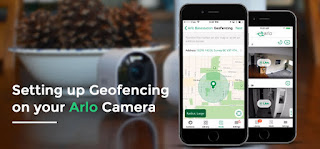
.jpg)

How to reset wemo smart plug ? It is usually a small button located on the side or bottom of the switch. Press and hold the reset button for at least 5-10 seconds. You may need a paperclip or similar tool to press the button. Release the reset button when the LED light on the switch starts blinking rapidly. This indicates that the switch has been reset.
ReplyDeleteTo reset lexmark printer turn off the printer and unplug it from the power source. Wait for at least 30 seconds to 1 minute. Press and hold down the power button on the printer for 10-15 seconds. While still holding the power button down, plug the printer back into the power source.
ReplyDelete